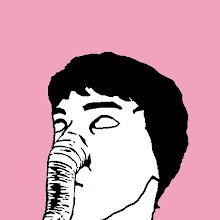2/28/10
I want to thank everyone who came to the release draft Friday.
Even if it's just a silly game, your support means a lot to me.
I'm planning to bring my cards on block days. It doesn't mean we have to play but just keep that in mind if you want to play or get new boosters.
Make sure you check out the Caliber blog if you have time. I look forward to your card ideas. After your ideas start coming in, I will add them to the VASSAL mod as prototypes so we can test them out. Sound good?
Mkay see you guys soon,
Kenny